If you are running ads on Google it is essential that you have conversion tracking working so you can see which keywords/ads are generating your conversions, without that info you are never truly optimising your ads to work better for you. If you are spending money on getting people to the site and you don’t know which ones are converting you are wasting money.
There are multiple ways to achieve conversion tracking but I found one way is the simplest, keeping it simple means it takes less time to set up and there are less chances of inaccuracies in the data.
Where do I find Conversion Tracking in Ads?
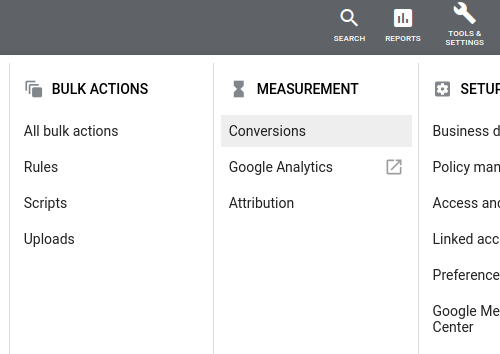
We are working in Ads obviously then going to the ‘Tools & Settings’ option and selecting ‘Conversions’ in the menu like in the pic here.
When going there we will see the current conversions set up for the account, some will be automatically added by Google for example if you have your phone number as an Ad Extension the Call From Ads conversion will already be there.
Clicking the plus symbol allows us to add more conversion tracking, you will see this screen.
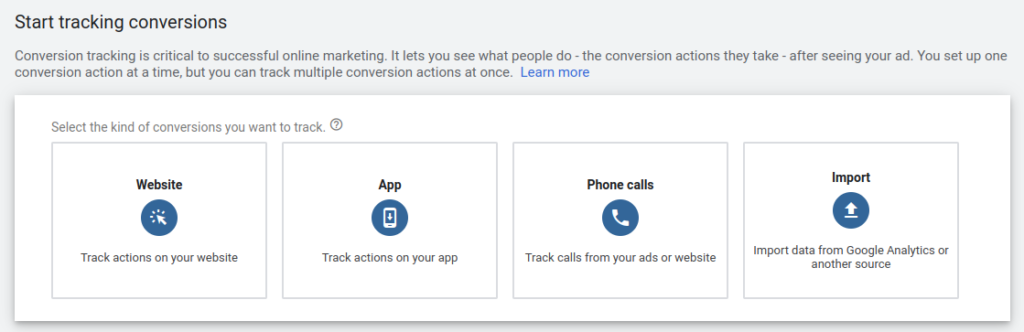
First let’s cover the way I don’t do it – a Conversion Tag, this is from clicking the ‘Website’ option above.
This is where you create the tag in Google Ads which gives you a piece of code that you add to the page you want it to fire on or using Google Tag Manager make it fire after a specific action.
Why Implementing Conversion Tracking Via A Tag Is Not Ideal
- It is hard to know where it was added to the site without writing it down when you actually did it.
- If you are adding the code to a page it means it will only ever work when the page loads which limits it to a Thank You page or something like that, you couldn’t set it to show a conversion when someone clicks a phone number or email address (unless implementing it via Google Tag Manager).
- I don’t know why you would ever track conversions in Google Ads but not Google Analytics, it makes no sense.
- If you do have separate Goals/Conversions in Analytics and Ads then you will need to update both whenever you make a change to one.
- This method isn’t necessary if you are already using Google Analytics which most likely you are.
So How Should You Set Up Ads Conversion Tracking?
You should set up Conversions in Google Analytics and then import them to Google Ads.
How do you do this? Well first you need to create the Goals in Google Analytics. The goals should be the main things you want a user to achieve while on your site e.g make contact, purchase, newsletter sign up etc. Get there by going to Admin > Goals.
The options to record a conversion are limited and are listed below, mainly it is the destination of a Thank You page. A goal of duration of a site visit or pages per session is not a good idea and shouldn’t be used.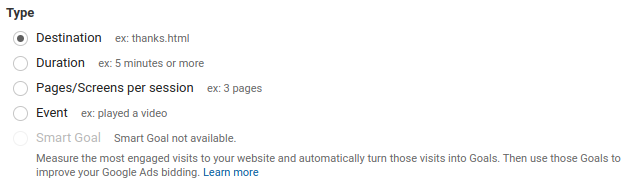
The other option of ‘event’ is mainly related to plugins that send events to your Analytics automatically like a form builder, live chat etc. To have full control over it you need to use Google Tag Manager which lets you track any action a user takes on your site like phone number click, video play, ebook download etc.
Tag Manager is a great tool and relatively easy to use but can be tricky to get working correctly and is usually a set and forget thing so as a site owner it is not worth learning it to just do it once – would recommend just hiring someone to do it for you as it will save a lot of reading and head scratching (if things don’t work like you expect).
Once you have Goals in Google Analytics you should import them to Google Ads, this will mean they always match and making changes to them in Google Analytics will automatically update them in Ads.
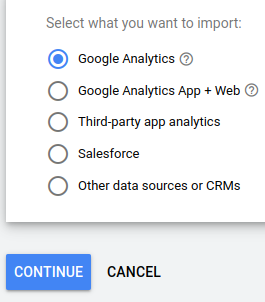
That’s it! You did all the hard work setting up the Goals in Analytics (whether by Analytics itself or Tag Manager too) so you just need Analytics to send the info to Ads which once set up it will do forever.
Note: Google Ads can take longer to show the conversions than it does in Analytics so if you see a discrepancy it usually will clear itself up within a couple of days.
Bonus Point:
Why in Google Ads the ‘Conversions’ column and ‘All Conversions’ column show different numbers?
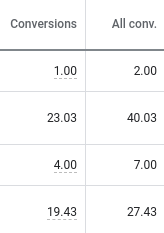
I often get asked this and it can be confusing but is due to the simple reason. When you set up the conversions in Ads you can select to ‘Include in “conversions”’ and if you choose this they are counted in the Conversions column.
If you didn’t select to include the conversion but still have it loaded in the Conversions section then it will be counted in the ‘All Conversions’ column (along with the other conversions you selected to include too).
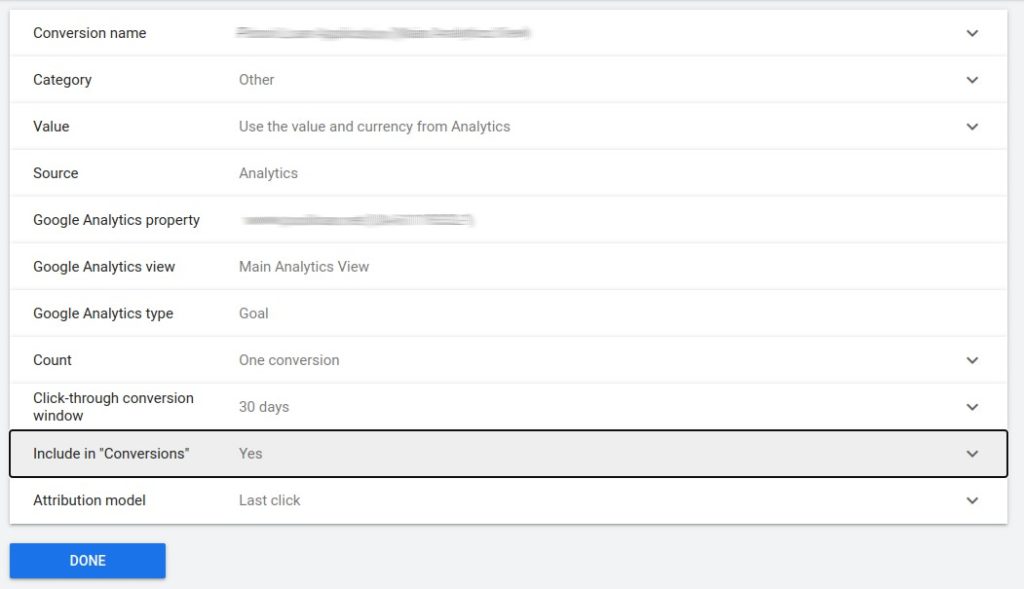
Whether you want to include or exclude the conversion from being counted as a conversion is chosen when you click on the item and select to edit it, set it up however best suits your situation.